Office2003までは、テキストのデザインを凝ったものにしようと思うとワードアートが主流でした。
Office2010では、ワードアートを使わなくてもデザインを変えることが可能となりました!

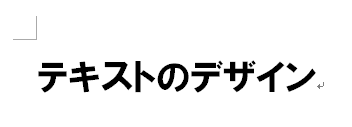
今回は、この文字のデザインを設定します。
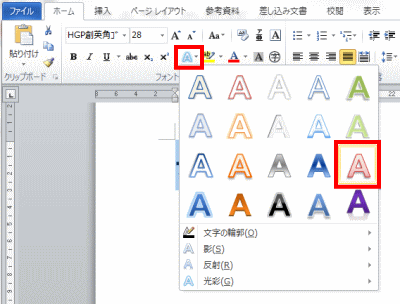
文字を範囲選択しておきます。
リボン「ホーム」タブ、「フォント」グループから、「文字の効果」をクリックします。
一覧から、任意のデザインを選択します。
すると・・・


文字の効果でテキストのデザインが設定できました。
↓この授業内容は?↓
マンツーマン授業「ここだけ教えて!」ワンポイントレッスン
|
|